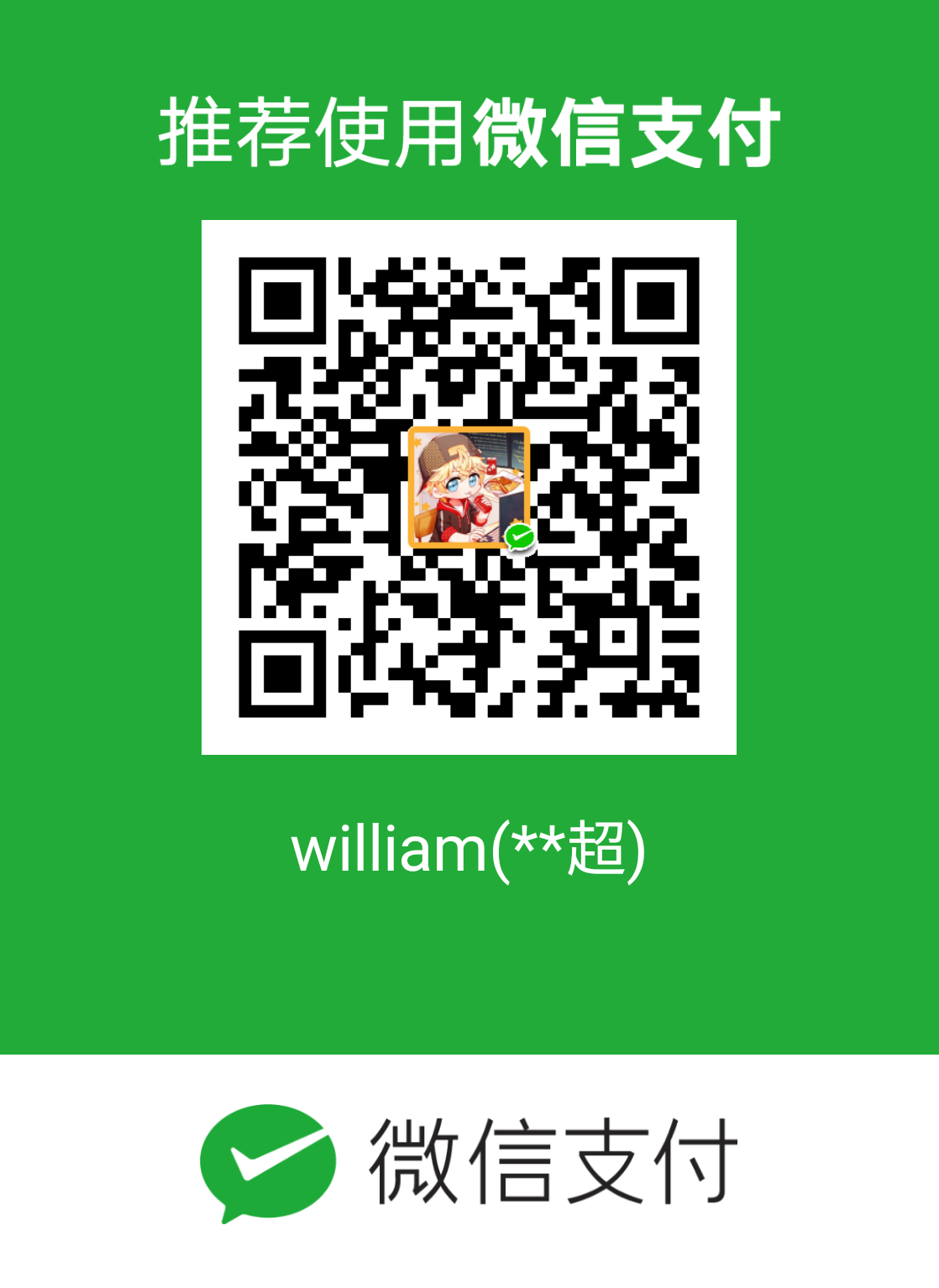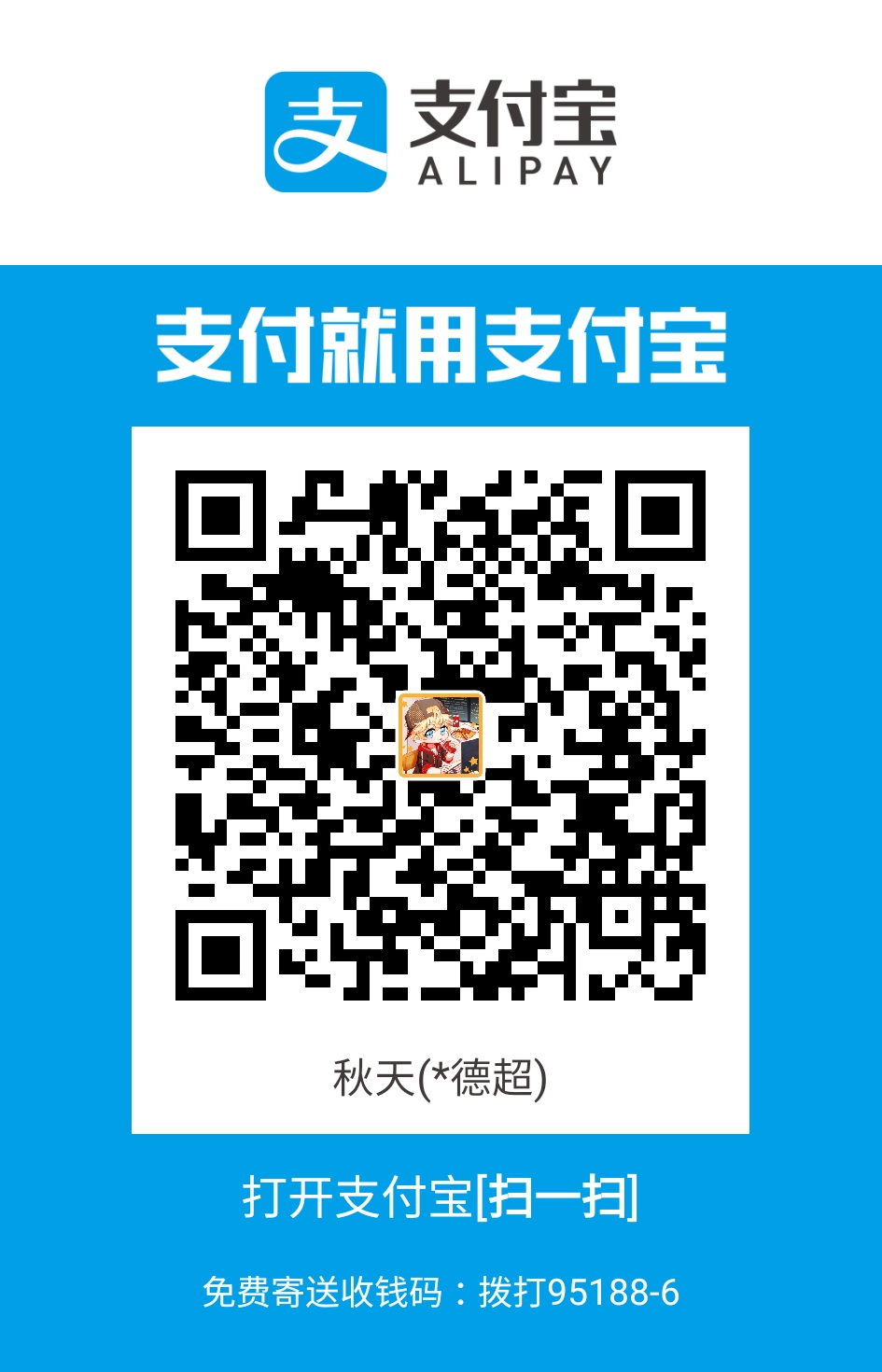1.给出功能文档
2.APP架构选择
可选MVP,MVVM
3.APP目录结构设置
本app基于mvp架构。除了mvp架构的文件。
还包含下面的文件夹:
ui (下面根据Activity划分)
widget (自定义dialog等)
base (BaseActivity,BaseFragment)
4.划分Activity与Fragment
有侧滑栏,tab的一般用fragment
5.分辨率适配
设置sw-360dp,sw-480dp等不同的dimension目录,根据百分比计算dp值。

6.三方库使用
bindview使用butterknife,不同组件通信使用EventBus,定时使用RxJava,崩溃收集bugly
7.自定义view
按钮样式:
使用selector
1 | <?xml version="1.0" encoding="utf-8"?> |
按钮背景色,包括颜色和圆角
1 | <?xml version="1.0" encoding="utf-8"?> |
8.布局方式
使用ConstraintLayout,直接使用标注的值来做,最简单,不要用百分比。使用layout_constraint,layout_margin完成所有布局。
1 | <?xml version="1.0" encoding="utf-8"?> |
在AndroidStudio直接肉眼布局,Android可以选择不同的分辨率机器,水平或者垂直进行预览

9.编译系统配置
配置sdk版本
配置abi
10.图片配置
使用蓝湖进行图片的协助。提供m,h,x,xx等不同分辨率的图片